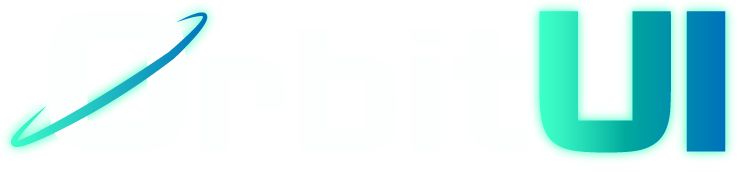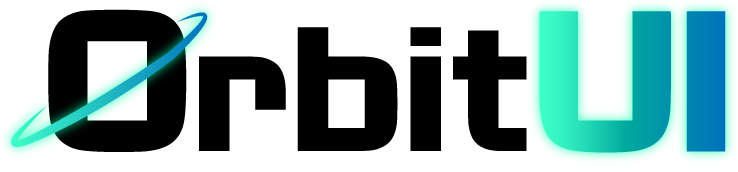Button
The Button component allows users to trigger actions or events. They are essential interactive elements in any user interface.
Installation
Section titled “Installation”Add the Button component to your project using the OrbitUI CLI:
npx orbitkit@latest add buttonImport the Button component and use it in your Astro components or pages. Place the content you want inside the button as children of the <Button> tag. This can be text, icons (like SVGs), or a combination.
---import { Button } from "@/components/ui/button";---
<div class="flex gap-2"> <Button>Default</Button> <Button variant="ghost">Ghost</Button> <Button variant="outline">Outline</Button></div>Using the Button as a Link:
Section titled “Using the Button as a Link:”If you provide an href prop to the Button component, it will automatically render as an <a> element, making it a link. This is useful for navigation links that should have the appearance of a button.
---import { Button } from "@/components/ui/button";---
<Button href="/about">Learn More</Button>Alternatively, You can use the buttonVariants helper to create a link that looks like a button.
---import { buttonVariants } from "@/components/ui/button";---
<a href="/some-page" class={buttonVariants({ variant: "outline", size: "lg" })}> Link with Button Outline Styles</a>The Button component accepts the following props, which are based on the buttonVariants defined using class-variance-authority, plus standard button attributes:
| Prop | Type | Default |
|---|---|---|
variant | default, outline, ghost | default |
rounded | none, xs, sm, md, lg, xl, full | sm |
size | xs, sm, md, lg, xl | xs |
disabled | boolean | false |
Accepts all standard HTML attributes for a <button> element (if href is not provided) or an <a> element (if href is provided).