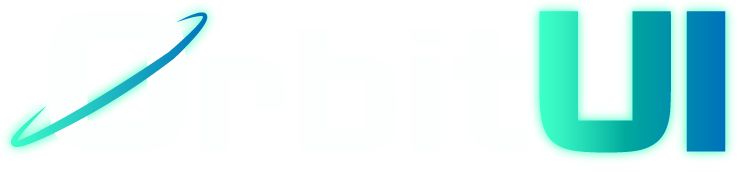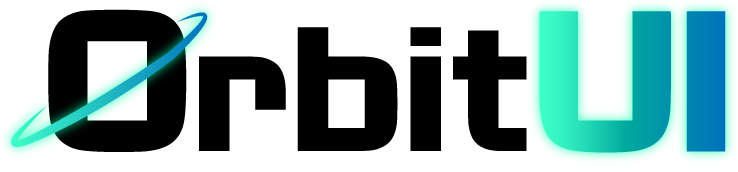Tooltip
The Tooltip component provides a lightweight, unobtrusive way to display supplementary information or context when a user interacts with an element (typically on hover or focus). It’s ideal for clarifying icons, truncated text, or actions without cluttering the main UI.
The Tooltip system comprises a main Tooltip wrapper, a TooltipTrigger for the interactive element, and TooltipContent for the popover itself.
Installation
Section titled “Installation”Add the Tooltip component and its sub-components to your project using the OrbitUI CLI:
npx orbitkit@latest add tooltipImport the Tooltip and TooltipContent components. Place your trigger element (like a Button or Icon) directly inside the Tooltip component and add the data-trigger attribute to it. The TooltipContent with your desired message should also be placed inside the main Tooltip component.
My tooltip
---import { Button } from "@/components/ui/button";import { Tooltip, TooltipContent, TooltipTrigger,} from "@/components/ui/tooltip";import Layout from "@/layouts/Layout.astro";---<Tooltip> <Button data-trigger> Hover Me </Button> <TooltipContent side="top" alignment="start"> My tooltip </TooltipContent></Tooltip>The Tooltip system consists of several components, each with its own set of props:
Tooltip
Section titled “Tooltip”The Tooltip component acts as the main wrapper for the tooltip system. It manages the tooltip’s open/closed state and interaction delays.
| Prop | Type | Default |
|---|---|---|
disableHoverableContent | boolean | true |
openDelay | number | 150 |
closeDelay | number | 150 |
duration | number | 200 |
disableHoverableContent: the tooltip content will not be hoverable, and the tooltip will close immediately if the pointer leaves the trigger area.openDelay: The delay in milliseconds before the tooltip content appears when triggered.closeDelay: The delay in milliseconds before the tooltip content disappears when interaction ends.duration: The duration in milliseconds of the tooltip’s open/close transition animation.
This component accepts all the standard HTML attributes that a <div> element would.
TooltipContent
Section titled “TooltipContent”The TooltipContent component defines the actual content that appears in the tooltip popover. It also controls the positioning and appearance of the tooltip itself, including an optional arrow.
| Prop | Type | Default |
|---|---|---|
side | top, bottom, left, right | top |
alignment | start, center, end | center |
sideOffset | number | 2 |
arrow | boolean | 200 |
side: Defines the primary position of the tooltip relative to the element that triggers it.alignment: Defines how the tooltip is aligned horizontally or vertically in relation to the triggering element.sideOffset: The distance in pixels between the trigger and the tooltip content.arrow: a small arrow pointing to the trigger will be rendered on the tooltip.
This component accepts all the standard HTML attributes that a <div> element would.